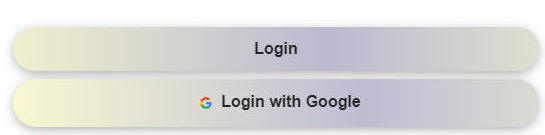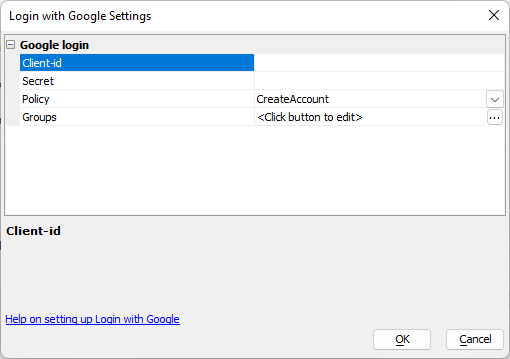Allow login with Google
Description
Enables support for using Google authentication to log into an app using Integrated Login.
Discussion
Allow login with Google adds the ability for a user to log into your application using their Google credentials. This feature is used with the UX Login component.
Enabling Login with Google in the UX Login Component
When the Allow login using Google property is checked, the UX Login component is rendered with two login buttons:
Once you have checked the Allow login using Google property you will need to configure your Google settings. See Configure Login With Google for detailed instructions on how to create a Client Id and Secret.
When the user clicks the Login with Google button, a Google authentication flow is launched. If the user has multiple Google accounts they can select which account to use. Once Google has completed the authentication, control is returned to the UX component.
When control is returned to the UX component the user is either logged into the application or denied login depending on the Policy setting set in Google Settings.
If the user has an existing account in the Security Framework they are automatically logged in to the application, using a system generated password. The user's old password will be changed to a system generated password so the login can be completed.
If the user does not have an existing account and the Policy is set to CreateAccount, a new account will be created for the user using a system generated password. The new account will be assigned the security groups defined in the Google Settings Groups.
If the user does not have an existing account and the Policy is set to DenyLogin, the login will fail.
When using Live Test to test this feature on the Development or Classic Server, the Machine name for Live Preview must be set to localhost. When you configure the callback URL in your Google Settings, Google will not accept a callback URL that uses a machine name. See Machine name for Live Preview for more details.
Testing your App
When testing the Login with Google feature under Live Test be sure you have configured the Machine name for Live Preview in the Web Project Properties to use localhost and not the machine name. By default, Alpha Anywhere will use the machine name when performing a Live Test or Live Preview.
Videos
Login using Google
When you configure a UX component as a Login Component you can enable Login with Google to allow users to login using the Google credentials.
Limitations
Web Applications Only
See Also